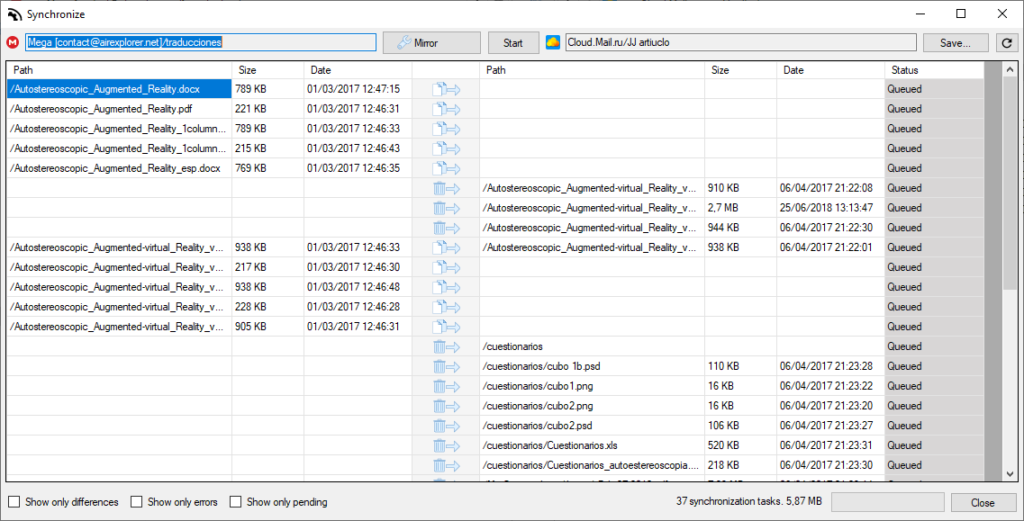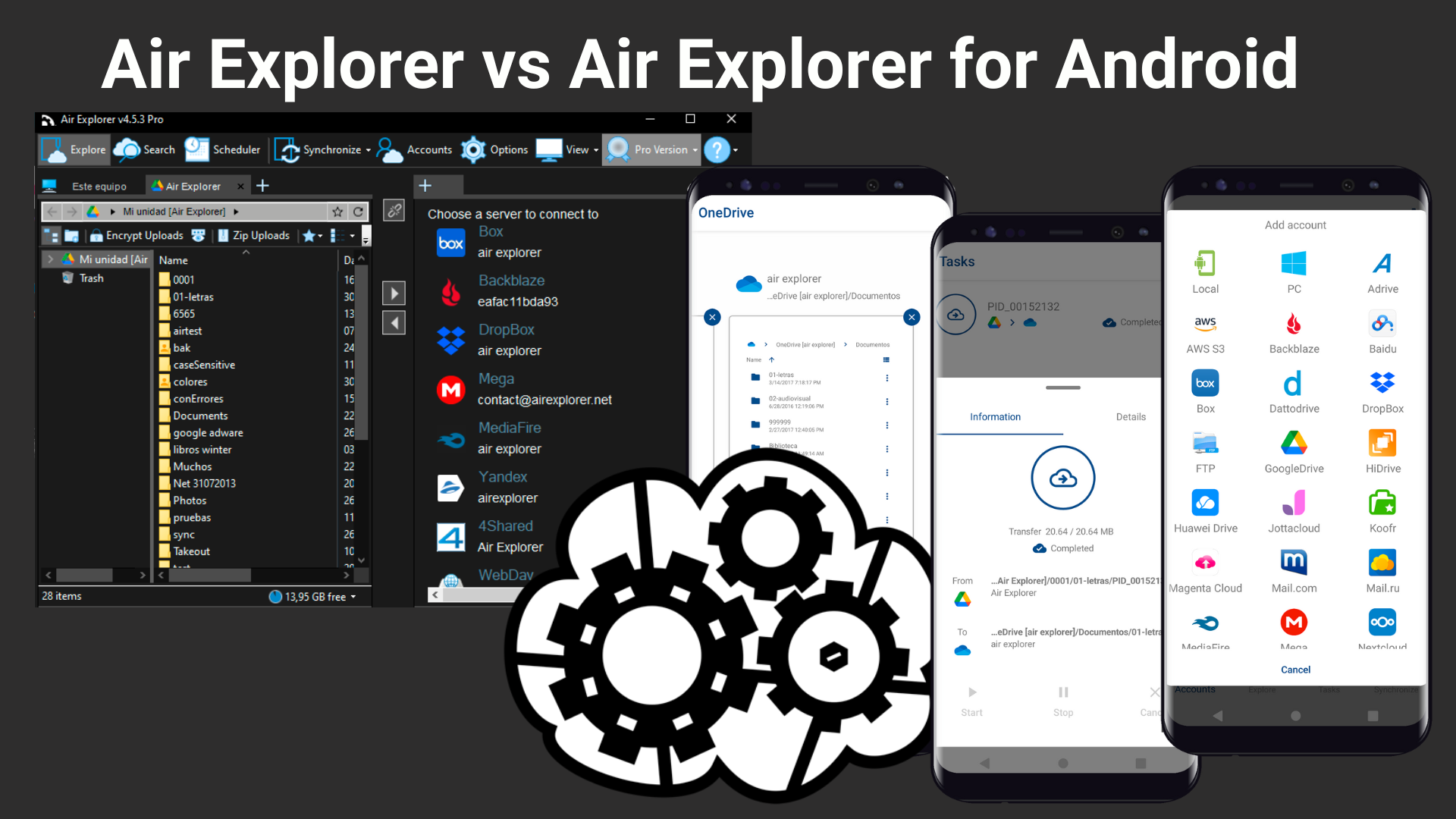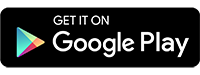If you want to manage your files in the cloud from your Android device, you can download Air Explorer for Android from the Google Play Store.
This app allows you to access, copy, transfer, sync, and encrypt your files in various cloud services, such as Google Drive, Onedrive, Yandex, Mega, Baidu, and more.
Air Explorer for Android has a user-friendly interface
Air Explorer for Android has a user-friendly interface that lets you work with multiple clouds at the same time. You can open several tabs and switch between them easily. You can also open a tab to explore your Android device or your PC. You can drag and drop files and folders between clouds or between a cloud and your device.
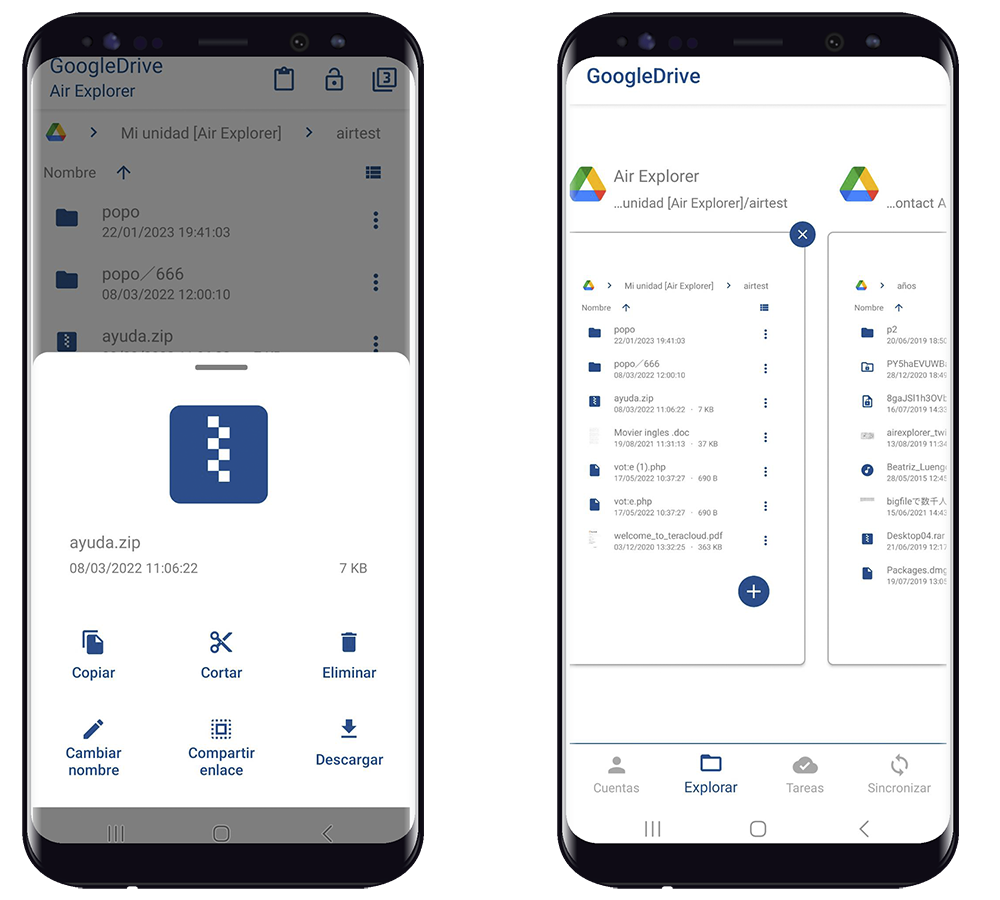
With Air Explorer for Windows you can add all your clouds in the same program
Air Explorer for Windows is a Pc application that allows you to add all your clouds in the same program. You can open different clouds in tabs in your Air Explorer for Windows and you can drag and drop files and folders between clouds or between a cloud and your device.
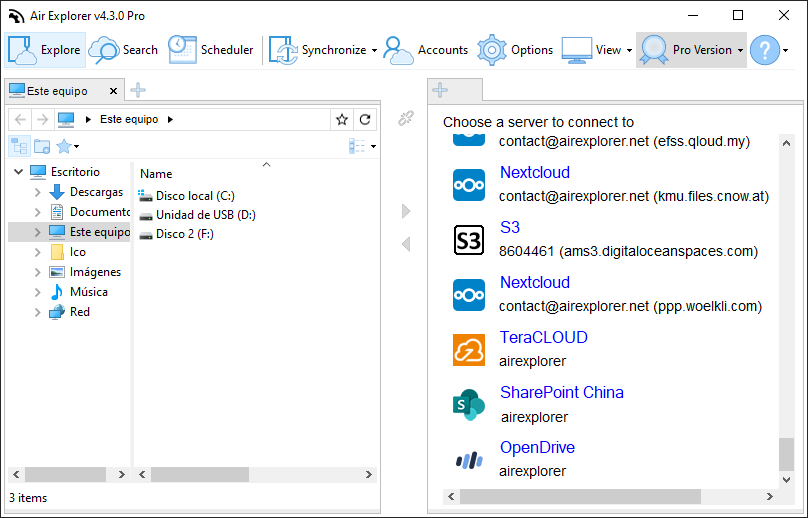
With Air Explorer for Android you can create syncs between clouds
Air Explorer for Android also has some advanced features that make it stand out from other cloud managers. You can create custom syncs between clouds or between a cloud and your device. You can use this feature to make automatic backups or to keep your files updated. You can also monitor the sync process and check for any errors.
Another feature that Air Explorer for Android offers is the encryption of files. You can upload files to the cloud with a password to increase their security. The encryption is compatible with Air Explorer for Windows or Mac, so you can access the encrypted files on any platform.
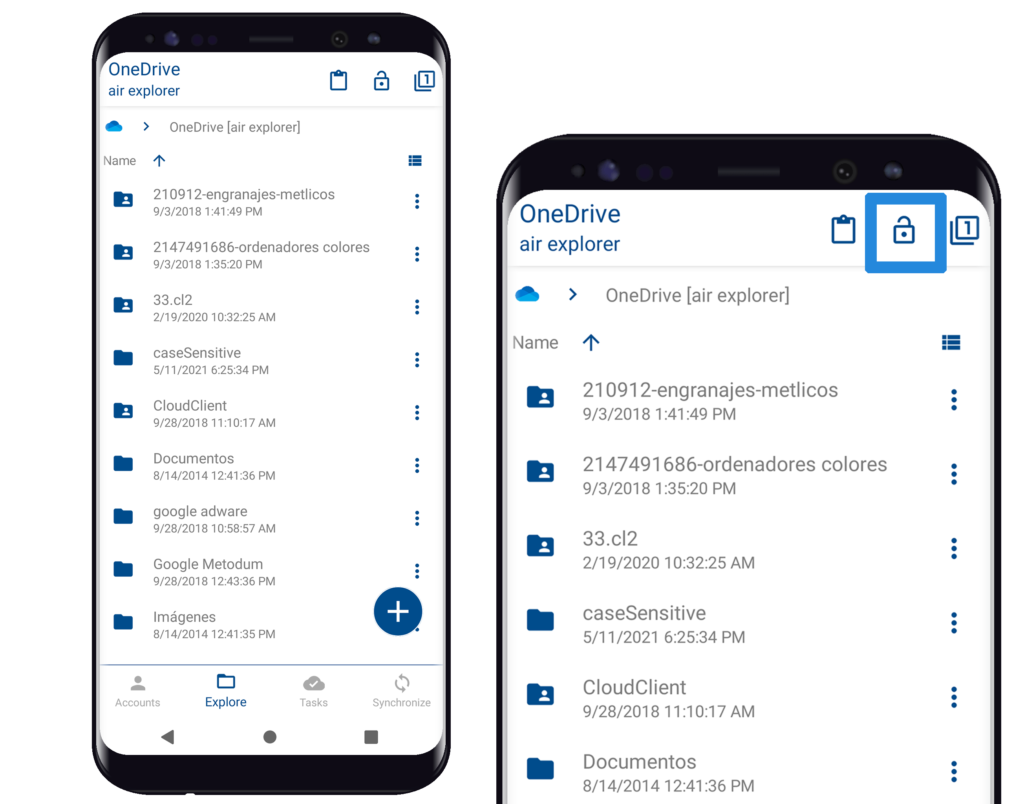
Air Explorer for Windows has the same features, it allows to encrypt files, synchronize folders, view and restore old file versions, etc. But, you can also schedule automatic file transfers. You can use the scheduling feature to automate your synchronizations or file transfers between clouds or between a cloud and your device. You can set the frequency, the time, and the type of synchronization or transfer you want to perform. You can also check the history of the scheduled tasks and see if there were any errors or conflicts.