File synchronization plays a crucial role in keeping data consistent across devices and platforms. Whether you’re collaborating with a team or managing personal backups, choosing between automatic and manual sync can significantly impact your productivity, data safety, and workflow efficiency. This guide will help you understand both methods and decide which one suits your needs best.
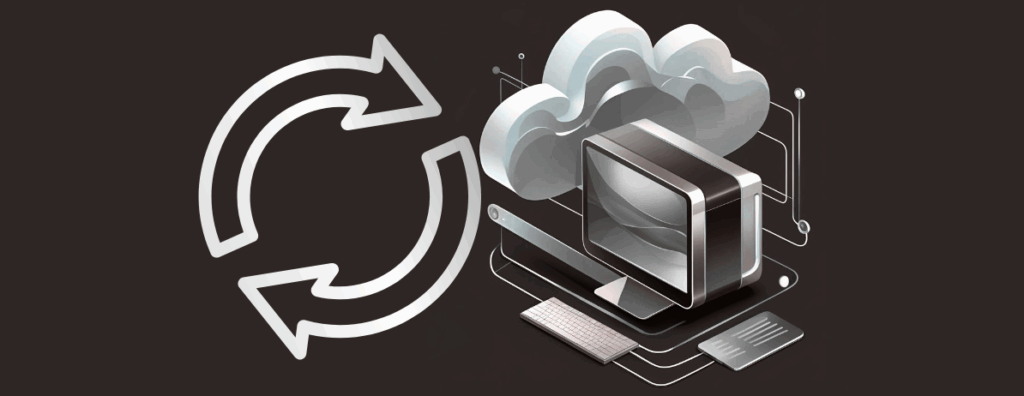
What is automatic sync?
Automatic synchronization refers to the process where files are updated across devices or cloud services in real time or at scheduled intervals—without user intervention. Popular services like Dropbox, Google Drive, and OneDrive offer this functionality by default.
Pros of automatic sync:
- Real-time updates: Changes made on one device are instantly reflected across all connected platforms.
- Hands-free operation: Once set up, it runs in the background without requiring manual input.
- Consistency: Ensures all devices have the latest version of your files.
Cons:
- Risk of syncing unwanted changes: Mistakes or accidental deletions can propagate across all devices.
- Bandwidth usage: Continuous syncing can consume data and slow down your connection.
What is manual sync?
Manual synchronization gives users full control over when and what to sync. You initiate the process yourself, choosing specific files or folders to update.
Pros of manual sync:
- Precision: You decide exactly what gets synced and when.
- Avoids accidental overwrites: Reduces the risk of syncing errors or unwanted changes.
Cons:
- Requires discipline: You must remember to sync regularly.
- Time-consuming: Not ideal for fast-paced or collaborative environments.
Comparison between manual sync and automatic sync, highlighting their key differences:
| Feature | Automatic sync | Manual sync |
|---|---|---|
| Definition | Files are updated automatically in real time or at set intervals | Files are updated only when the user initiates the process |
| User control | Minimal changes sync as they happen | Full user decides when and what to sync |
| Best for | Real-time collaboration, seamless updates across devices | Precision backups, sensitive file handling |
| Speed & Convenience | Fast and convenient, runs in the background | Slower but deliberate and customized |
| Risk of errors | Higher: accidental deletions or unwanted changes may sync instantly | Lower: users have time to review before syncing |
| Bandwidth usage | Higher: constant syncing consumes more data | Lower: sync only occurs when initiated |
Both have their strengths depending on your workflow. If you prioritize speed and convenience, automatic sync shines. If you value control and data integrity, manual sync offers peace of mind.
Key factors to help you decide
When choosing between automatic and manual sync, consider the following:
- Workflow type: If you collaborate in real time, automatic sync is essential. For occasional backups or archiving, manual sync may suffice.
- File sensitivity: Critical or confidential files may benefit from manual control.
- Internet reliability: Automatic sync requires stable connectivity; manual sync is more forgiving.
- Device count: More devices often mean more benefit from automation.
- User preference: Tech-savvy users may prefer manual control, while others value convenience.
Tools to sync: Air Explorer and Air Cluster
Two powerful tools that support both sync methods are Air Explorer and Air Cluster.
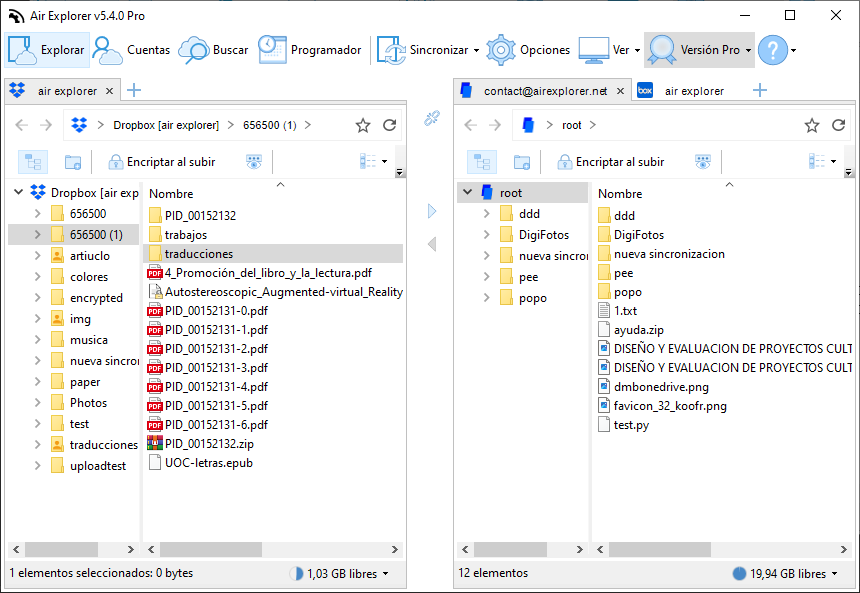
Simplify your cloud life with Air Explorer
Manage, sync, and transfer files across multiple cloud accounts, fast, secure, all in one place.
Manual sync with Air Explorer & Air Cluster
- Both tools allow you to manually select files or folders to sync between your PC and cloud services or between different clouds.
- You can define sync types (mirror, update, bidirectional), preview changes, and save sync profiles for reuse.
Automatic sync with Air Explorer & Air Cluster
- Air Explorer includes a scheduling feature that lets you automate syncs at specific times, ideal for backups or recurring tasks.
- Air Cluster can sync local to cluster or cluster to cluster, distributing files across multiple cloud accounts. You can also automate these syncs and repeat them as needed.
- Both tools support encryption, multi-account management, and cloud-to-cloud transfers, making them versatile for any sync strategy.
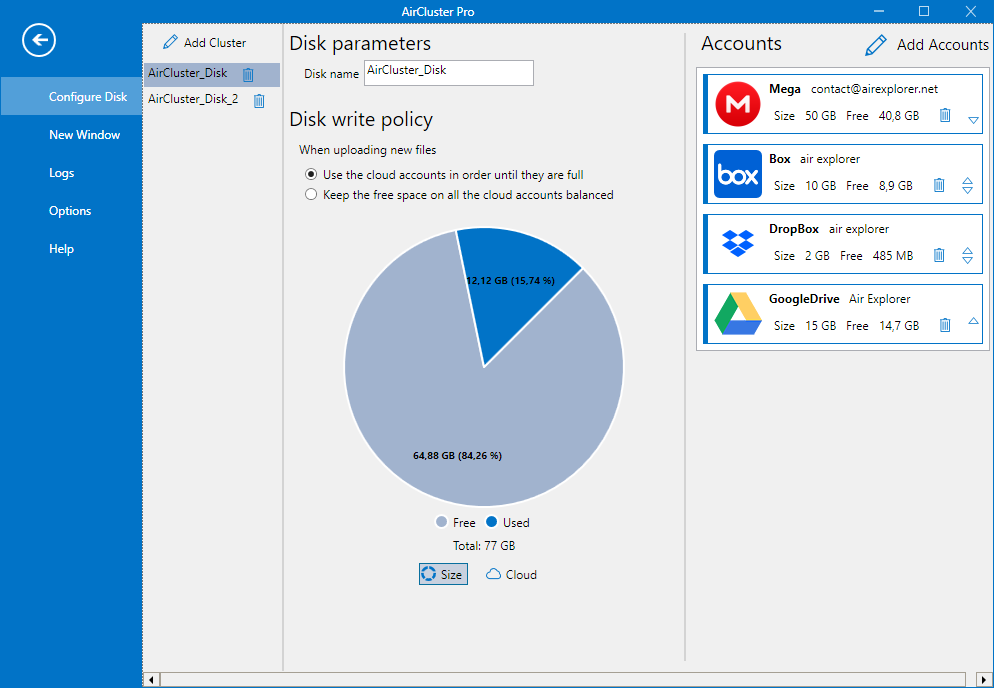
All your clouds, one powerful space
Unify, sync, and take control with Air Cluster
Conclusion
There’s no one-size-fits-all answer when it comes to file synchronization. Automatic sync is perfect for dynamic, collaborative workflows, while manual sync offers control and precision for sensitive or infrequent tasks. The good news? Tools like Air Explorer and Air Cluster let you enjoy the best of both worlds, giving you the flexibility to tailor your sync strategy to your exact needs.
